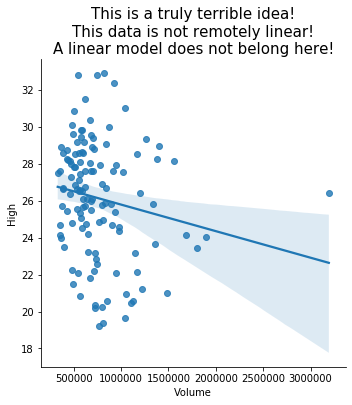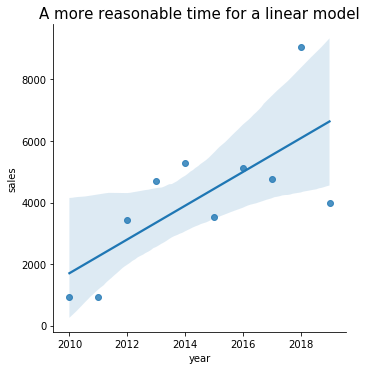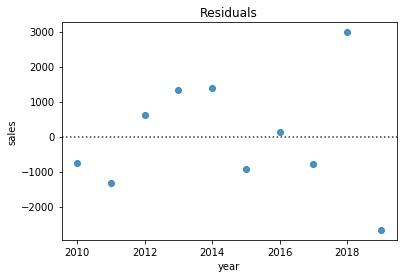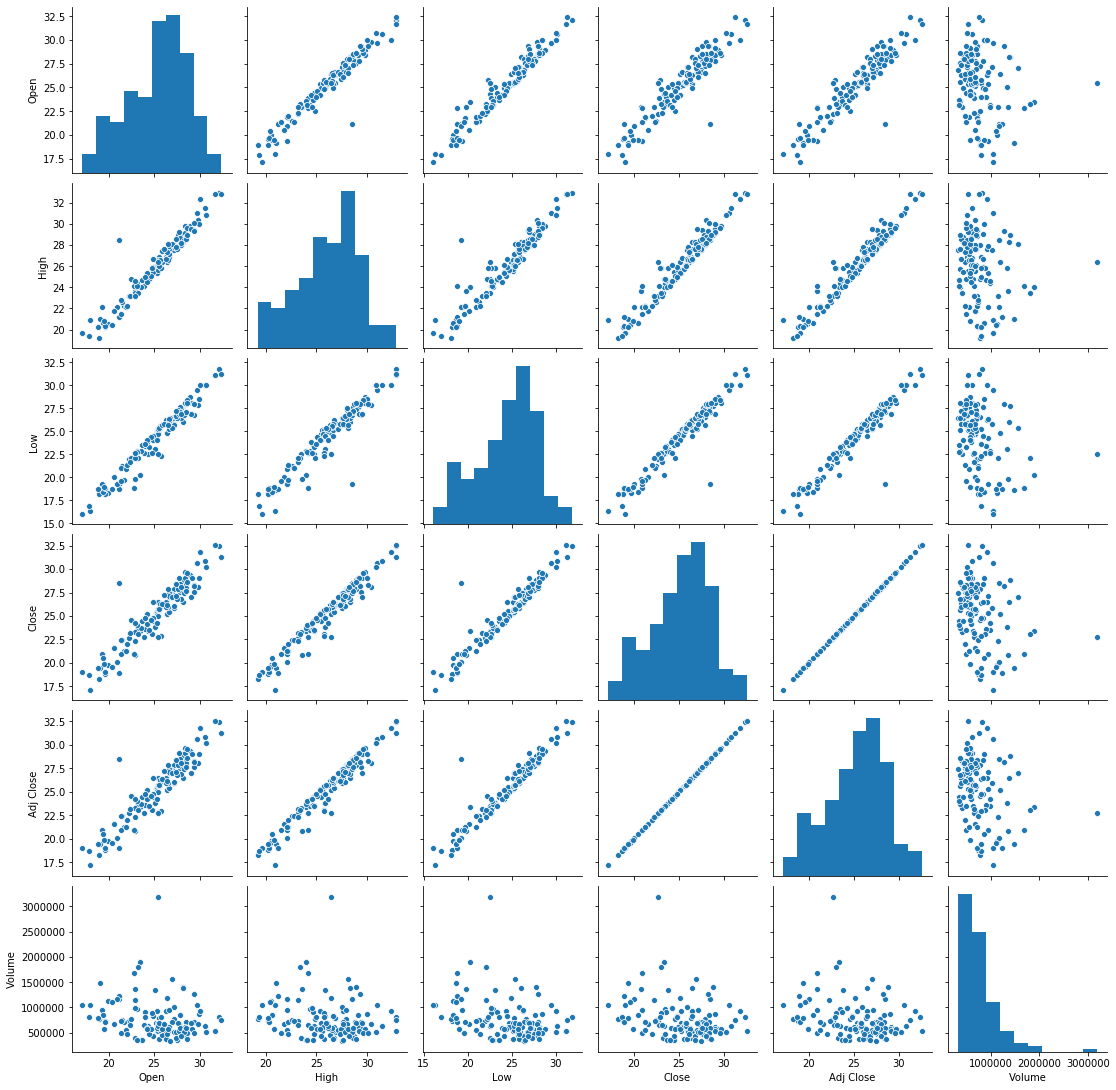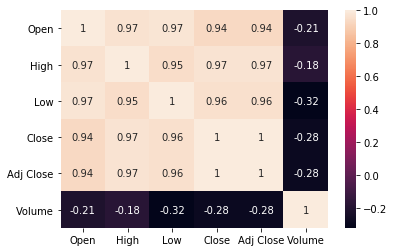10. Visualization¶
See also the slides that summarize a portion of this content.
In preparation for today, you learned many data visualization tools from DataCamp. In fact, if you’re doing this reading before you do the DataCamp homework, I strongly suggest that you stop here, do the DataCamp first, and then come back here.
Rather than review those tools here, I will categorize them instead. This page is therefore a reference in which you can look up the kind of data you have and see which visualizations make the most sense for it, and what each visualization accomplishes.
We will use two datasets throughout the examples below. The first is a set of sales data for the employees of an imaginary company (Dunder Mifflin, perhaps?). The data has the following format, organized by employee ID numbers, and including year, quarter, sales quantity, and bonus earned for each ID in each relevant time frame.
import pandas as pd
sales_df = pd.read_csv( './_static/fictitious-sales-data.csv' )
sales_df.head()
| emp_id | year | quarter | sales | bonus | |
|---|---|---|---|---|---|
| 0 | 1275342 | 2010 | 2 | 8.000000 | 0 |
| 1 | 1275342 | 2010 | 3 | 333.000000 | 0 |
| 2 | 1275342 | 2010 | 4 | 594.000000 | 2000 |
| 3 | 1275342 | 2011 | 1 | 276.066177 | 0 |
| 4 | 1275342 | 2011 | 2 | 340.000000 | 0 |
The second dataset is the basic NASDAQ data for Renewable Energy Group, Inc. (symbol REGI) for the first half of 2020.
regi_df = pd.read_csv( './_static/regi-prices-2020.csv' )
regi_df.head()
| Date | Open | High | Low | Close | Adj Close | Volume | |
|---|---|---|---|---|---|---|---|
| 0 | 2-Jan-20 | 27.21 | 27.95 | 26.62 | 27.89 | 27.89 | 781100 |
| 1 | 3-Jan-20 | 28.16 | 28.95 | 27.73 | 28.82 | 28.82 | 1405100 |
| 2 | 6-Jan-20 | 28.53 | 28.81 | 28.00 | 28.39 | 28.39 | 716800 |
| 3 | 7-Jan-20 | 28.17 | 28.28 | 26.08 | 26.44 | 26.44 | 1378900 |
| 4 | 8-Jan-20 | 26.37 | 26.40 | 24.86 | 25.19 | 25.19 | 1195900 |
10.1. What if I have two columns of numeric data?¶
This situation is extremely common, and that’s why we address it first. If we consider the two datasets described above, we can find many ways to create two columns of numeric data, including the following examples.
The year and sales columns from
sales_dfThe year and sales columns we would get by grouping
sales_dfby yearThe Volume and High columns from
regi_dfThe index and the Close column from
regi_df
Big Picture - Visualizing relations vs. functions
Recall from Chapter 2 that two columns of data always form a binary relation, but may or may not be a function. Noticing whether the data are a function is very important when deciding how to visualize them.
A function can be shown with a line plot, as in algebra classes.
A relation that is not a function must be shown as a scatterplot.
Both scatterplots and line plots are drawn with plt.plot() in Matplotlib. There are many ways to specify the plot type, as you’ve seen in DataCamp. Let’s look at the same four examples mentioned above.
Example 1: The year and sales columns from sales_df do not form a function, because each year has multiple sales figures. We can see this if we visualize them with a scatterplot.
import matplotlib.pyplot as plt
plt.plot( sales_df['year'], sales_df['sales'], 'bo' ) # blue circles
plt.title( 'This is a relation,\nso we use a scatterplot.', fontdict={ "fontsize": 25 } )
plt.xlabel( 'Year' )
plt.ylabel( 'Sales' )
plt.show()
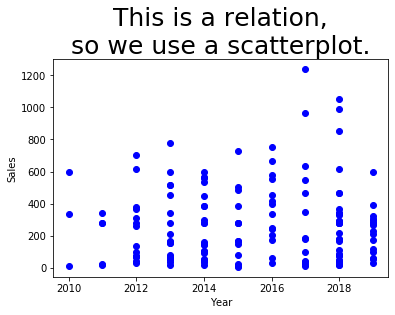
The same example would have gone quite wrong if we had attempted to use a line plot instead, as you can see below. Matplotlib tries to connect the dots in sequence to show a line, but it doesn’t make any sense, because the data is not a function.
plt.plot( sales_df['year'], sales_df['sales'], '-o' ) # dots and lines
plt.title( 'Whoops! This is a relation, so we\nshould have used a scatterplot!',
fontdict={ "fontsize": 25 } )
plt.show()
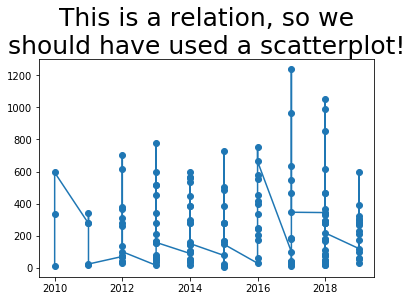
It would have been even more hideous if the data hadn’t been sorted by year. Let’s see what it would have been like if it had been sorted by employee instead, for instance.
temp_df = sales_df.sort_values( 'emp_id' )
plt.plot( temp_df['year'], temp_df['sales'], '-o' ) # dots and lines
plt.title( 'Whoops! This is a relation, so we\nshould have used a scatterplot!',
fontdict={ "fontsize": 25 } )
plt.show()
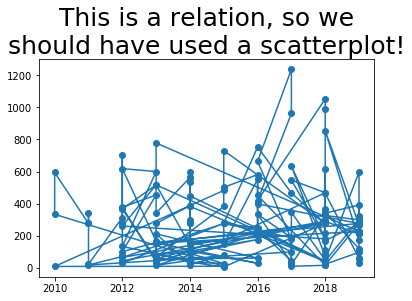
The bad graphs just shown illustrate the importance of knowing whether your data is a function or relation, and choosing the appropriate plotting technique. Let’s see how line plots can look nice when the data is a function.
Example 2: If we group the sales data by year, then each year appears only once, and the relationship between year and sales becomes a function. Let’s use sum() to do the grouping, so that we can see total sales by year.
grouped_df = sales_df.groupby( 'year' ).sum()
plt.plot( grouped_df.index, grouped_df['sales'], '-o' ) # dots and lines
plt.title( 'This is a function,\nso we use a line plot.', fontdict={ "fontsize": 25 } )
plt.xlabel( 'Year' )
plt.ylabel( 'Total Sales' )
plt.show()
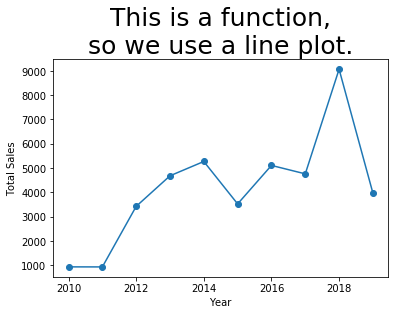
That plot looks the way we expect. It is especially sensible because the independent variable (\(x\) axis) is sequential, so it makes sense for us to think of the data as connected and flowing from left to right.
Note that if your data aren’t already sorted by the independent variable, connecting the dots with lines will jump all over your plot as it plots points in the wrong order. Use sort_values() to get the data in the right order, in such a case.
Let’s consider one more example of a function and a non-function, but we’ll do them quickly.
Example 3: The Volume and High columns from regi_df may or may not be a function; it depends on the data we happened to get. The meanings of the columns indicate that they probably are not a function, if given enough historical data. So we’ll use a scatterplot.
plt.plot( regi_df['Volume'], regi_df['High'], 'bo' ) # blue circles
plt.title( 'This is a relation,\nso we use a scatterplot.', fontdict={ "fontsize": 25 } )
plt.xlabel( 'Volume Traded' )
plt.ylabel( 'High Price' )
plt.show()
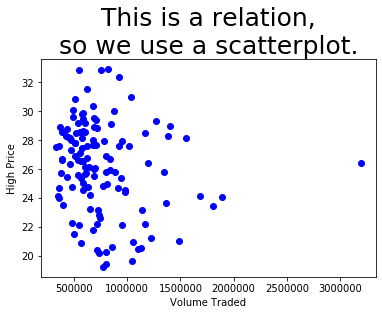
We can clearly see that there might be a collision in there of two \(x\) values having the same \(y\) value. Even if they don’t, we certainly wouldn’t want to try connecting those dots with lines; it would be a meaningless mess.
Example 4: The index and the Close column from regi_df are a function, because each index represents a separate day, and thus only appears once in the data. Let’s see.
plt.plot( regi_df.index, regi_df['Close'], '-o' ) # dots and lines
plt.title( 'This is a function,\nso we use a line plot.', fontdict={ "fontsize": 25 } )
plt.xlabel( 'Date' )
plt.ylabel( 'Closing Price' )
plt.show()
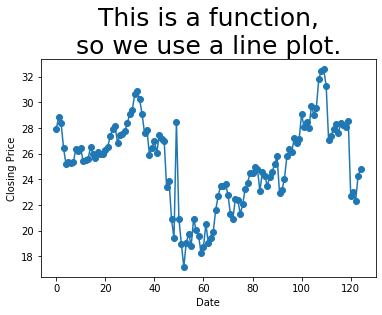
10.2. But can my two columns of data look more awesome?¶
Recall that the Seaborn library makes it easy to add histograms to both the horizontal and vertical axes of a standard plot to get a better sense of the distribution. This is possible with both line and scatter plots, but it is more commonly useful with scatterplots.
import seaborn as sns
sns.jointplot( x='Volume', y='High', data=regi_df )
plt.show()
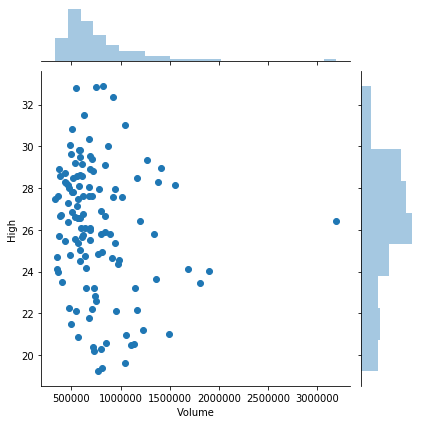
If there were thousands of datapoints (or more), I suggest trying any of the following options. I’ll illustrate some of them using the same data we just saw, even thought it doesn’t have thousands of points.
Use
kind='kde'in a joint plot to smooth the histograms, as shown in the first plot below.Use
alpha=0.5or an even smaller number, so that points in your scatterplot that stack up on top of one another show different levels of density throughout the graph.Use
kind='hex'to bin values within the scatterplot as well, again showing the varying density throughout the plot, as in the second plot below.
sns.jointplot( x='Volume', y='High', data=regi_df, kind='kde' )
plt.show()
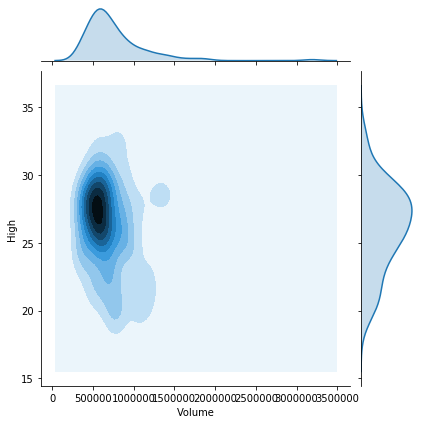
sns.jointplot( x='Volume', y='High', data=regi_df, kind='hex' )
plt.show()
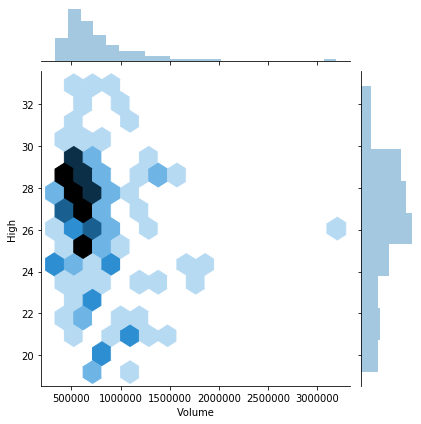
10.4. What if I have only one column of data?¶
The primary visualization tools appropriate for such a situation are variations on the idea of a histogram. These include a standard histogram plus swarm plots, strip plots, and violin plots. A secondary visualization in this situation is an ECDF, which we will return to below.
We can plot a standard histogram with plt.hist(), but this doesn’t work very well for very small data sets. It can also suffer from “binning bias,” which distorts the actual distribution through the approximation inherent in clustering points into bars. But if you have a large number of data points distributed smoothly along the horizontal axis, it works well.
When labeling a histogram, the \(y\) axis is almost always “frequency” and the title should typically mention the idea of a “distribution.”
plt.hist( sales_df['sales'] )
plt.xlabel( 'Sales' )
plt.ylabel( 'Frequency' )
plt.title( 'Distribution of Quarterly Sales' )
plt.show()
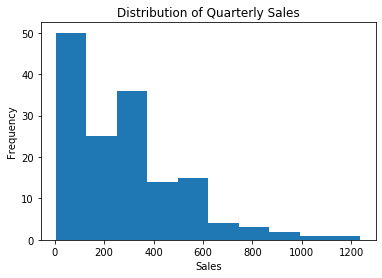
Matplotlib’s built-in plt.hist() works fine, but to up your histogram game, consider checking out Seaborn’s sns.distplot(), which also shows histograms, but with handy options for commonly-desired additional features.
To remove the problem of binning bias, you can try a swarm plot. This works well with a small-to-medium number of data points, but becomes unmanageable for large datasets, because it attempts to give each data point its own visual space. Also, data points are just plotted close to where they actually belong, so the distortion of a histogram’s binning bias has been reduced, but not fully removed. The picture is still an approximation of the actual data, but still much more accurate than a histogram.
Note that in a one-column swarm plot, there is no horizontal variable, and thus we do not label that axis.
sns.swarmplot( y='sales', data=sales_df )
plt.title( 'Distribution of Quarterly Sales' )
plt.show()
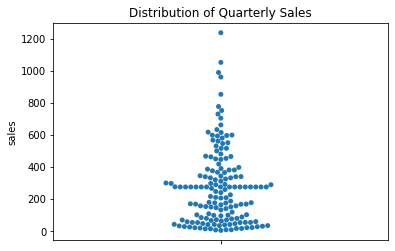
A swarm plot can get quite wide if there are many data points clustered in a small area. If your data has this problem, try using a strip plot, which keeps a constant width everywhere.
This comes at a price, however. Some data points are stacked on top of one another, so you won’t really be able to see as much variation in density. You can combat this problem by choosing alpha=0.5 or some smaller number, so that overlapping data points show variations in color.
Finally, a strip plot uses random jittering to place the points, so it won’t always look the same each time you render it!
sns.stripplot( y='sales', data=sales_df )
plt.title( 'Distribution of Quarterly Sales' )
plt.show()
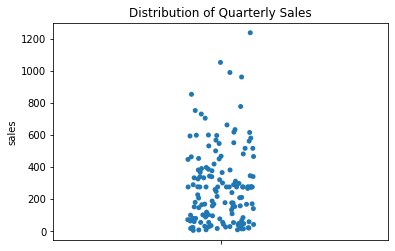
Lastly, if you have enough data, you may want to simply smooth it out into curves instead. This is not a faithful representation of sparse data, but it can be a faithful representation of a very large dataset.
sns.violinplot( y='sales', data=sales_df )
plt.title( 'Distribution of Quarterly Sales' )
plt.show()
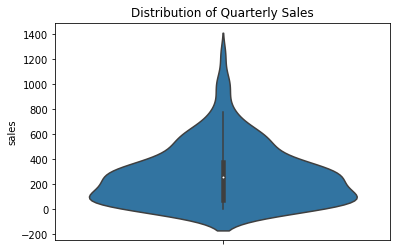
Finally, if you care only about the quartiles of the distribution (25%, 50%, 75%) and the outliers, you can use a box plot.
sns.boxplot( y='sales', data=sales_df )
plt.title( 'Distribution of Quarterly Sales' )
plt.show()
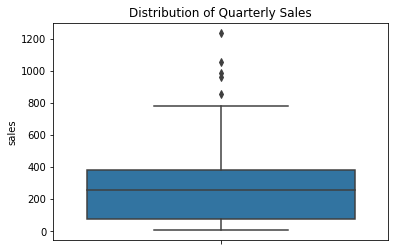
Every one of the options above can also be shown horizontally instead. Just use orient='h' in the plotting command.
sns.swarmplot( y='sales', data=sales_df, orient='h' )
plt.title( 'Distribution of Quarterly Sales' )
plt.show()
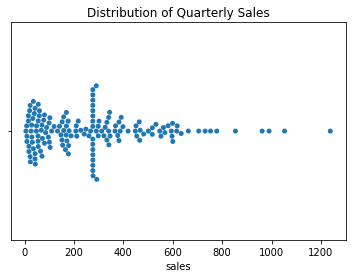
10.5. Can’t I test a single column for normality?¶
I’m so glad you asked! One of the most common assumptions in statistics is that a dataset comes from an approximately normally distributed population. We can get a sense of whether that holds true for some dataset we have by plotting the cumulative distribution function (CDF) of the data against that of a normal distribution, as you saw in DataCamp. (A CDF from data is called an empirical CDF, or ECDF.)
While DataCamp did it manually, there are libraries that can handle it for you. The notes for Chapter 9 suggested a Learning On Your Own activity about Pingouin, a new Python statistics module, which implements QQ plots (quartile-quartile plots), for comparing two cumulative distribution functions.
Here, we’ll use what you saw in DataCamp.
import numpy as np
# create an ECDF from the data
ecdf_xs = sales_df['sales'].sort_values()
ecdf_ys = np.arange( 1, len(ecdf_xs)+1 ) / len(ecdf_xs)
# simulate a normal CDF with the same mean and std dev
sample_mean = ecdf_xs.mean()
sample_std = ecdf_xs.std()
samples = np.random.normal( sample_mean, sample_std, size=10000 )
normal_xs = np.sort( samples )
normal_ys = np.arange( 1, len(normal_xs)+1 ) / len(normal_xs)
# plot them on the same graph
plt.plot( normal_xs, normal_ys, 'b-' )
plt.plot( ecdf_xs, ecdf_ys, 'r-' )
plt.show()
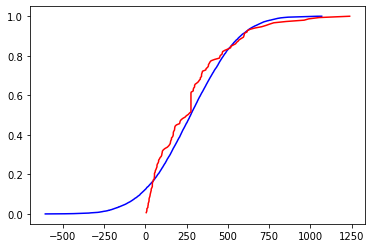
This case is hard to judge visually. The graphs are quite different for the leftmost 30% of the graph, and somewhat different for the middle, only converging at the end. If the project you’re working on is something quick and dirty that just needs to be approximate, you might call this distribution close enough to normal. But if your project demands high accuracy, such as something in health care, you should resort to official statistical tests for normality of an empirical distribution. We do not cover those in MA346.
10.6. What if I have lots of columns of data?¶
If you want to compare them as distributions, then all of the Seaborn plotting commands from the previous section still apply. They will show multiple distributions side-by-side, horizontally or vertically. Here are two examples.
sns.swarmplot( x='emp_id', y='sales', data=sales_df )
plt.title( 'Distribution of Quarterly Sales by Employee' )
plt.xticks( rotation=90 )
plt.show()
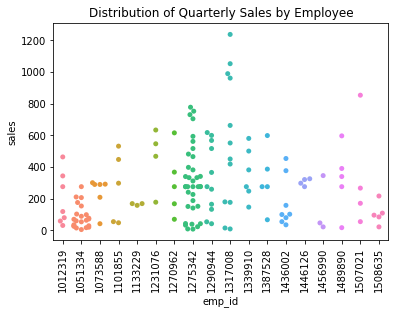
When showing only one variable (earlier), a box plot was quite boring. But when showing many variables, the simplicity of a box plot helps reduce visual clutter and make the variables much easier to compare.
sns.boxplot( x='emp_id', y='sales', data=sales_df )
plt.title( 'Distribution of Quarterly Sales by Employee' )
plt.xticks( rotation=90 )
plt.show()
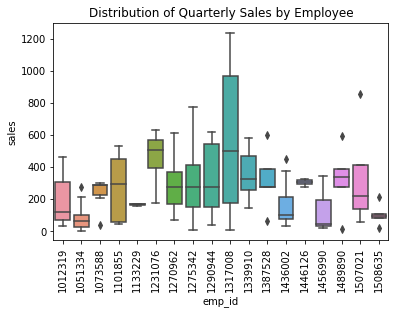
What if we wanted to plot the four price distributions in the REGI dataset, the open, close, low, and high prices, side-by-side? Right now, these are stored in three separate columns in the data. But as you can see from the code above, Seaborn expects the data to be in a single column, and it will use a separate column to split the values into categories.
Of course, we know how to combine four columns of related data into one based on our work in a previous week—it’s melting!
melted_df = regi_df.melt( id_vars=['Date'], value_vars=['Open','Close','Low','High'],
var_name='Type of price', value_name='Price' )
melted_df.head()
| Date | Type of price | Price | |
|---|---|---|---|
| 0 | 2-Jan-20 | Open | 27.21 |
| 1 | 3-Jan-20 | Open | 28.16 |
| 2 | 6-Jan-20 | Open | 28.53 |
| 3 | 7-Jan-20 | Open | 28.17 |
| 4 | 8-Jan-20 | Open | 26.37 |
sns.swarmplot( x='Type of price', y='Price', data=melted_df )
plt.title( 'Distribution of REGI Prices' )
plt.show()
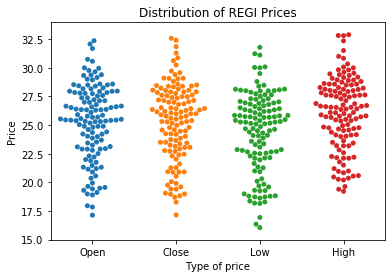
And you can use the old, trusty histogram to compare distributions as well. Simply pass an array of Series instead of just one Series when calling plt.hist().
plt.hist( [ regi_df['Open'], regi_df['Close'] ], label=[ 'Open', 'Close' ] )
plt.legend()
plt.show()
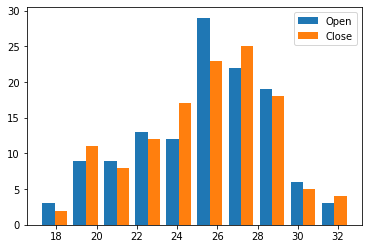
The REGI dataset is already set up for us to do this, because each distribution is in its own column. If it had not been so (but had been like the sales data, for instance), recall that the opposite of melting is pivoting, and that would get the data in the needed form.
It’s also possible to do overlapping histograms with transparent bars, but to get it to look good, you need to create the bin boundaries in advance and tell each histogram to use the same boundaries. Otherwise, plt.hist() will choose different bins for each Series of data.
bins = np.linspace( 15, 35, 21 ) # 20 bins from x=15 to x=35
plt.hist( regi_df['Open'], bins, label='Open', alpha=0.5, edgecolor='black' )
plt.hist( regi_df['Close'], bins, label='Close', alpha=0.5, edgecolor='black' )
plt.legend()
plt.show()
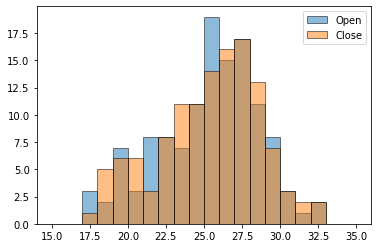
There’s a lot more that could be said about plotting distributions; for instance, here’s a cool blog post about how to make an even more beautiful plot that compares several distributions.
10.8. What if I’m just starting to explore my data?¶
Many of the sections above assumed you knew what was in your data and had something you wanted to communicate or investigate, such as the relationship between two distributions, or the correlations among some variables of interest. But perhaps you’re not that far along yet. Maybe you just got a dataset and don’t know what’s in it, or what might seem interesting. There are tools for that situation as well!
In fact, there are so many tools that I don’t have time to cover them all here. Instead, I’ll turn each one into a Learning on Your Own opportunity.
Learning on Your Own - Visual EDA Tools
This blog post covers three Python tools for visual exploratory data analysis, and a fourth is covered in this post. Read them and create a report that answers the following questions.
Which of the four tools are usable within Deepnote? Which are compatible with VSCode?
If I want to install the tools in Deepnote or VSCode, how do I do it?
How do the tools compare with the similar features built into Deepnote’s interface?
Based on your reading, do you have a recommendation of which of these (now five) options is best?
Learning on Your Own - SandDance
This GitHub repository contains a tool from Microsoft Research called SandDance, for fancy interactive visual data exploration.
Is it usable within Deepnote? If so, how do I install it there?
It has a VSCode extension. Once I’ve installed that, how do I use it?
What are the 3 or 4 most useful features you found when you read about SandDance?
Give some examples that showcase the use of those features, either in a notebook you can share or a video demonstration/screencast.
What source do you recommend someone go to if they want to read more about SandDance?
10.9. Summary of plotting tools¶
I know that was a huge amount to take in! So let’s make it simpler:
10.9.1. With one numeric column of data:¶
If you want to see this |
Then use this |
|---|---|
Just the distribution’s quartiles and outliers |
Box plot |
Simple approximation of the distribution |
Histogram |
Very good approximation of the distribution, maybe very wide |
Swarm plot |
Good approximation of the distribution, not too wide |
Strip plot |
Good approximation of a large distribution, smoothed |
Violin plot |
Whether the distribution is approximately normal |
Overlapping ECDFs |
10.9.2. With two numeric columns of data:¶
If you want to see this |
Then use this |
|---|---|
A graph of the data when the data is a function |
Line plot |
The shape of the data when the data is a relation |
Scatter plot |
The shape of the data when the data is a relation, plus each variable’s distribution |
Joint plot |
The line of best fit through the data |
|
10.9.3. With many numeric columns of data:¶
If you want to see this |
Then use this |
|---|---|
The quartiles and outliers of each |
Side-by-side box plots |
Simple approximation of the distributions |
Histograms with side-by-side bars |
Very good approximation of each distribution (can’t fit too many) |
Side-by-side swarm plots |
Good approximation of each distribution (can fit more) |
Side-by-side strip plots |
Good approximation if the distributions are large (will be smoothed) |
Side-by-side violin plots |
The shape of all possible two-column relationships |
Pair plot |
A measurement of all possible correlations |
Heat map of correlation coefficients |
10.10. Techniques not to use (and why)¶
You may notice that we did not cover pie charts anywhere in this tutorial. Matplotlib can certainly produce pie charts for you, but visualization experts recommend against them, because viewers tend to have trouble assessing the exact meanings of the shapes. It’s much harder to compare how much bigger one pie slice is to another than it is to compare, say, two bars on a histogram, or two points on a graph. So I suggest you avoid pie charts.
We also did not cover bubble charts anywhere in this tutorial. (A bubble chart is one in which each data point is plotted by a large circle, proportional to one of the variables in the data.) These are very popular in modern data visualization because they are eye-catching and attractive. But visualization experts recommend against these as well, because each person perceives the bubble sizes differently. For example, some people perceive the magnitude of a bubble on a graph in proportion to its radius, some perceive it in proportion to its area, and others are somewhere in between.
Visualization is a type of communication, and doing it well means focusing on the message you want to convey. Using a visualization that gives each viewer a different message is a bad idea. Unpredictability of viewer response is undesirable. So I suggest you avoid bubble charts as well.
We did not cover charts with 3D elements, as Microsoft Excel often creates. This is because those elements also tend to distort the viewer’s perception of the data and make it unclear exactly how extreme (or not) they’re perceiving what you’re showing. Thus we avoid any 3D elements in charts for the same reason we avoid bubble charts.
Finally, DataCamp showed you how to fit polynomial models to data using sns.regplot(). But I did not cover it here, because it is dangerous to dive into polynomial models without a solid grounding in mathematical modeling, which this course does not cover. Before using a polynomial model, you would need a solid, domain-specific reason to believe that such a model is applicable, or sns.regplot() will (obediently) produce result that are unreliable if used for prediction. Consequently, I won’t cover sns.regplot() in MA346.
10.11. What about plot styles?¶
I didn’t cover plot styles here, but there’s nothing wrong with them. I simply left them out because most of them are only cosmetic; see this section in the DataCamp cheat sheet for details on items like sns.set(), plt.subplot(), and plt.style.
There are also some good blog posts on Matplotlib styles you might want to check out, such as this or this.
But there is one stylistic element I want to highlight: DataCamp showed that plt.annotate() can be used to place text on a plot, which can be very useful for drawing a viewer’s attention to the part of the graph that you want them to focus on. Consider the following graph, which we produced earlier, but now with a prominent annotation to explain why sales were so high one year.
plt.plot( grouped_df.index, grouped_df['sales'], '-o' ) # dots and lines
plt.title( 'Yearly Sales', fontdict={ "fontsize": 25 } )
plt.xlabel( 'Year' )
plt.ylabel( 'Total Sales' )
plt.ylim( [ 0, 10000 ] )
plt.annotate( 'Competitor\nflooded', xy=(2017.5,8000),
color='red', size=15, ha='right' )
plt.show()
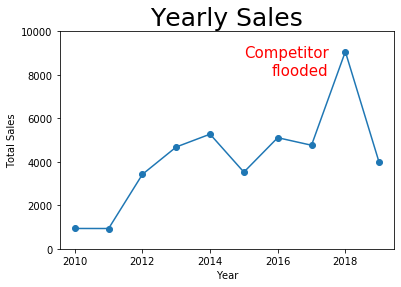
10.12. There’s so much more!¶
Because visualization is a huge topic, I list several Learning On Your Own opportunities for extending your visualization knowledge and sharing it with the rest of the class.
Learning on Your Own - Plot with Less Code
In some cases, you can plot data directly from pandas without needing to use Matplotlib. Investigate this blog post for details and decide on the best format by which to report that information to the class.
Learning on Your Own - Geographical Plots
Drawing data on a map is extremely common and useful, but we don’t have time to cover it in today’s notes. Here are two blog posts on easy ways to plot geographical data in Python: one using Leaflet and Folium and one using Matplotlib and Geopandas. Investigate which of the two seems better to you and decide on the best format by which to report on one or both of these to the class. As an example, try showing how housing costs vary across the U.S. by plotting on a map the property values in the mortgage dataset from Day 3.
Learning on Your Own - Tableau
One of the most famous tools for data visualization in industry is Tableau. Although coding in Python, R, etc., is always the most flexible option, tools like Tableau are far easier and faster when you don’t need maximal flexibility. Take a Tableau tutorial and report to the class on its key features. Ensure your tutorial covers:
how to get a copy of Tableau
how to get data into Tableau
what tasks Tableau is most suited to accomplishing
a few examples of how to do common and useful visualization tasks in Tableau, maybe using the mortgage dataset from Day 3 so that readers are familiar with it
Learning on Your Own - Charticulator
Microsoft Research recently made Charticulator a free and open-source tool. It is for interactively creating custom visualizations, and thus has a very similar purpose to Tableau, mentioned above. Create a report just like the one suggested above for Tableau, but for Charticulator instead.
Learning on Your Own - Visualization Design Principles
I’ve suggested a few concepts up above that can guide you towards effective visualizations and away from ineffective ones. But there is a lot to learn about visualization design principles that we can’t cover here. Consider checking out this blog post or this free online book and chooosing about five important concepts you learn that are relevant to our work in MA346. Find a good way to report them to the rest of the class, and be sure to include plenty of visual examples in your work of what to do and what not to do.